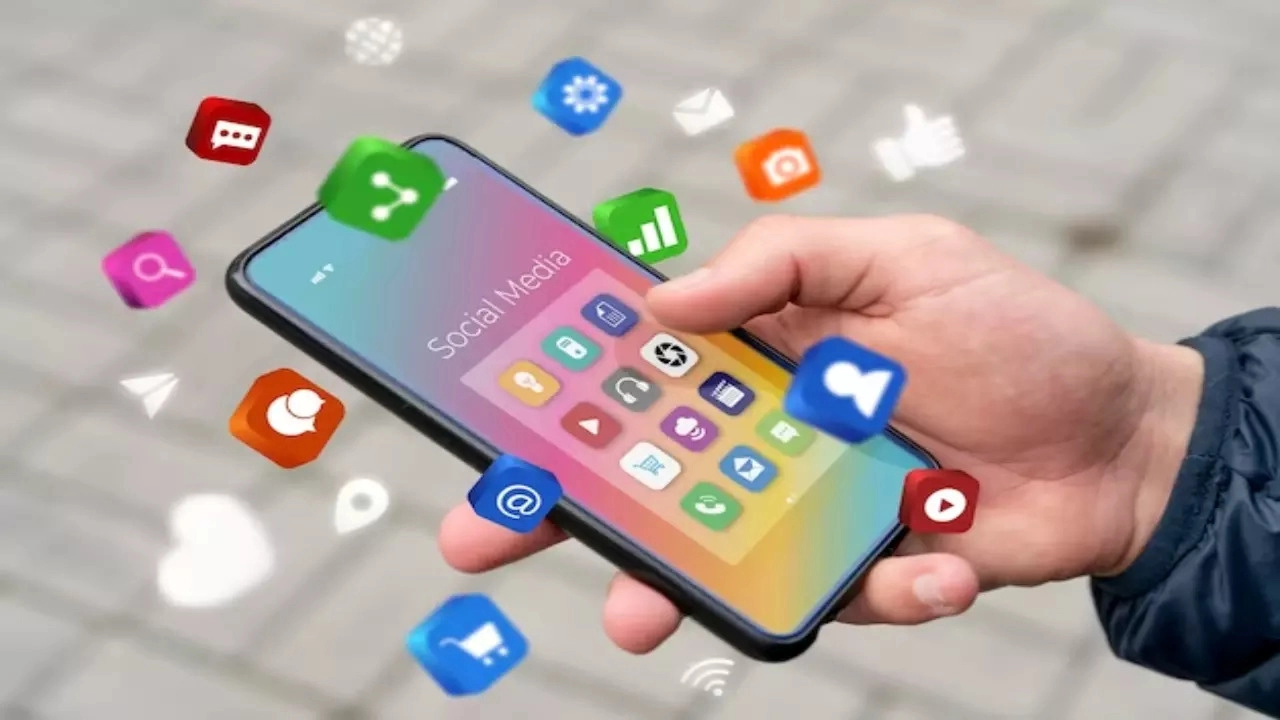Simple tutorial on how to remove unwanted apps from your Android smartphone, avoiding the risks of bricking your device.
It is strongly recommended to back up your phone before proceeding. I am not responsible for any issues that may arise with your device. If any internal Android applications are accidentally deleted and the phone stops working properly, a factory reset may be necessary to restore functionality.
Requirments: PC/Laptop with Windows operating system, USB Cable and an Android Smartphone.
- Activate Developer Mode. To enable Developer Mode on your phone, go to Settings > About Phone, then tap the Build Number seven times in a r
- ow until a popup message confirms the mode is activated.
- Activate USB Debugging. Go to Settings > System > Developer Options and tap/activate USB debugging.
- Install ADB on your computer. Windows Download Link.
- Unzip and move the platform-tools folder on C:
- Open the folder and keep pressed the SHIFT button and right click to Open PowerShell Window
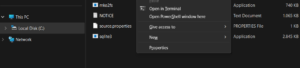
7. Connect your smarthphone to your PC/laptop by using an USB Cable.
8. When connected, Go to your smartphone USB Preferences and select USB tethering.
9. In your Powershell Windows command line, write .\adb devices .This will look for any connected devices to your computer and a pop- up window will appear on your smarthphone screen.
10. Check the box, always allow from this computer and tap on ALLOW.
Now you should see that a device is connected to your PC/laptop. Congrats.
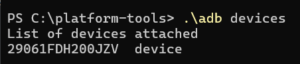
Are you ready for the hard part? Good. Write this command to start working .\adb shell
To get a list of all apps/packages installed on your smarthphone, write this:
pm list packages
The way that I like to do is to copy the entire list into a Notepad by selecting the list and using CTRL+SHIFT + C, key combination. Now I will paste the list into a notepad file. You can use any text editor.
In the list, the packages will look like this: package:com.android.providers.calendar
How do you know which package to delete? It’s easy! Try searching by the app name or checking the app info. Next to the app version, you’ll find the package name. Use part of the package name or a keyword like “calendar” (in my case) and search for it using the Find function in Notepad.
Now that I have the app/package I want to uninstall I write:
pm uninstall -k –user 0 <app-package-name>
Replace <app-package- name> with the package name, fx. in my case: com.android.providers.calendar
panther:/ $ pm uninstall -k –user 0 com.android.providers.calendar
As soon as you press Enter, you’ll see a success message. Use the command: pm uninstall -k –user 0 <app-package-name> for each package you wish to uninstall.
And that’s all there is to it! It will get easier as you get used to doing it. If you encounter any problems, feel free to reach out to me using the “Ask a Question” page, and I’ll be happy to help you. Good luck!